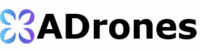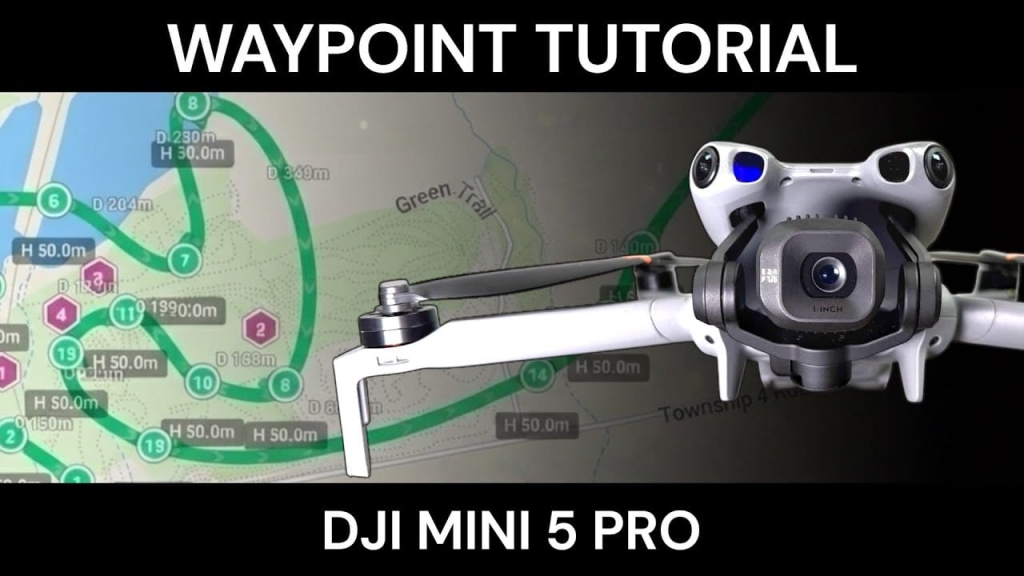
Good day folks. Shawn here from Air Photography. In this video, I’m going to demonstrate how you can easily create a waypoint mission on your DJI Mini 5 Pro. In reality, this will work for pretty well any DJI drone that supports waypoint missions. So if you have a Mini 4 Pro, Air 3, or Air 3S, you can still follow along as it works pretty much the same.

Two Methods for Creating Waypoint Missions
When it comes to creating waypoint missions, there are two ways we can do it. One is by creating it within the maps built into the controller. The nice thing about doing it that way is you can do it from the comfort of your own home. You don’t even need to have the drone powered on. In theory, you can create waypoint missions for anywhere in the world. So if you’re going to be traveling, you can create a few waypoint missions before you get to the location.
The other way is by being at the location and putting the drone up in the air, then moving the drone to each waypoint and adding it manually. Each way has its own pros and cons, which we will talk about as we go along in this video. We’re going to start off by creating one here at my desk, and then we’re going to go out and I’ll show you how you can execute it. While we’re out, I’ll show you how to create the other method.
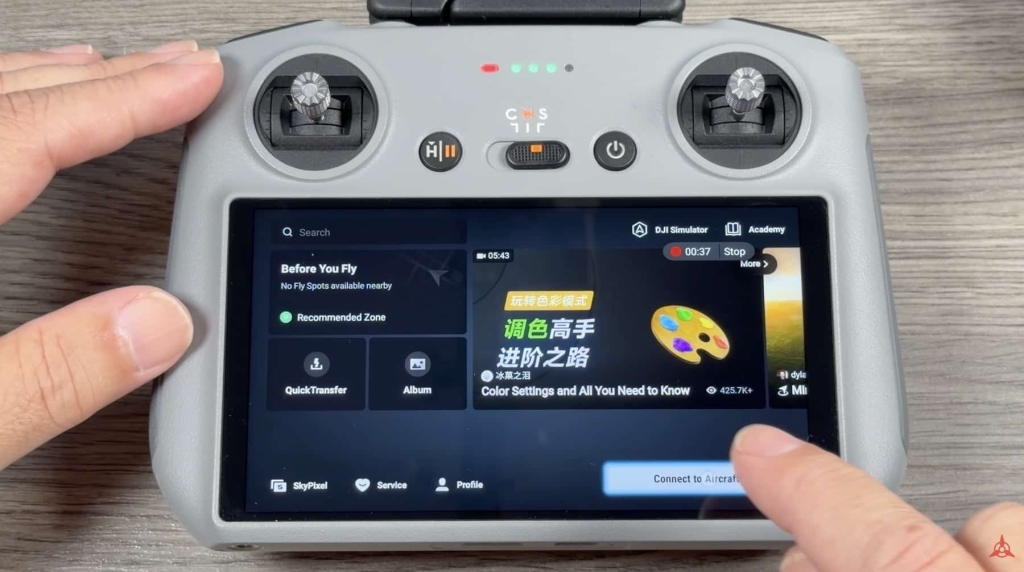
Method 1: Creating Waypoint Missions from Your Desk
As mentioned, we’ve got our controller powered on. You do not have to have your drone powered on, but you do have to have the controller connected to Wi-Fi. You just want to make sure that you are connected. You can see there I’m connected to my home Wi-Fi.
The first thing we’re going to do here is tap on “connect to aircraft.” Now, we’re not actually going to connect to the aircraft, but what we are going to do is tap on this camera view here at the top. Essentially, that’s going to bring up the Fly app, but it’s just not going to have any live feed on it. Then we’re going to tap here to bring up our maps full screen.
Finding Your Location
What we’re going to do is just zoom around and use our fingers to find the location where we want to create a waypoint. I’m going to create a waypoint at approximately this location here. While creating a waypoint using this method, we can have the standard map display, or we can enable satellite view if you find that a little bit easier. If there are specific structures or points of interest, it might make it a little easier to find exactly what you’re looking for. But for the sake of this video, I’m going to keep mine on the standard map.
Adding Waypoints
Once you have all that set, what we’re going to do is tap this button here at the left-hand side, right in the middle there. That brings up our waypoint mission tool. From here, you can see it gives us two options. We can create waypoints and points of interest, and I’ll demonstrate what both are as we go along.
What we’re going to do here is figure out where we want our first waypoint, where we want the waypoint mission to start. I’m going to be taking off from this parking lot, and I think I want the first waypoint right about there. I’m going to tap on the screen, and you can see it’s now added a waypoint labeled number one. You’ll notice a green arrow on that waypoint, and we’re going to talk a little bit about what that is coming up in a second once we’ve added a few more waypoints.
That’s going to be point number one. Then I want it to fly out over the lake, so I’m going to add a second waypoint just by tapping on the screen there. You can see it’s added a green line, and that’s going to show us the path that the drone will take. It’s now labeled number two.
Then I want the drone to fly over this way, so we’ll add a third waypoint. You can move the map around as needed if you need to zoom in or zoom out. One thing you’re going to notice here as we added the third waypoint—you can see we have a nice curve. It’s going to have nice flight movements as it’s going from waypoint to waypoint. It’s not going to be completely linear, so it’s going to look really nice once it’s flying.
Now, I’m going to have the drone come over to this point here, so let’s add a fourth waypoint. I’m just going to zoom out a little bit here so you can see. We now have four waypoints set, and that’s the path that the drone is going to take.
Editing Waypoints
If we’ve made a mistake and we want to change things, there are two different ways we can adjust one of the waypoints. The first thing is we can tap and hold on one of the waypoints, and as you can see, we can pull it and move it. If I want the waypoint to go out to the edge of the lake there, I can press it again and pull it back in. So you can easily move it around as needed.
But say we don’t want that waypoint at all—we want to get rid of it. When we have it highlighted, you can see at the bottom here it gives us a bunch of settings that we can adjust, which we will take a look at. But it also gives us that little garbage can icon. I can tap on it and we can delete that waypoint altogether. Then we can take this one and move it around, drag that one around, and then we can add a few more.
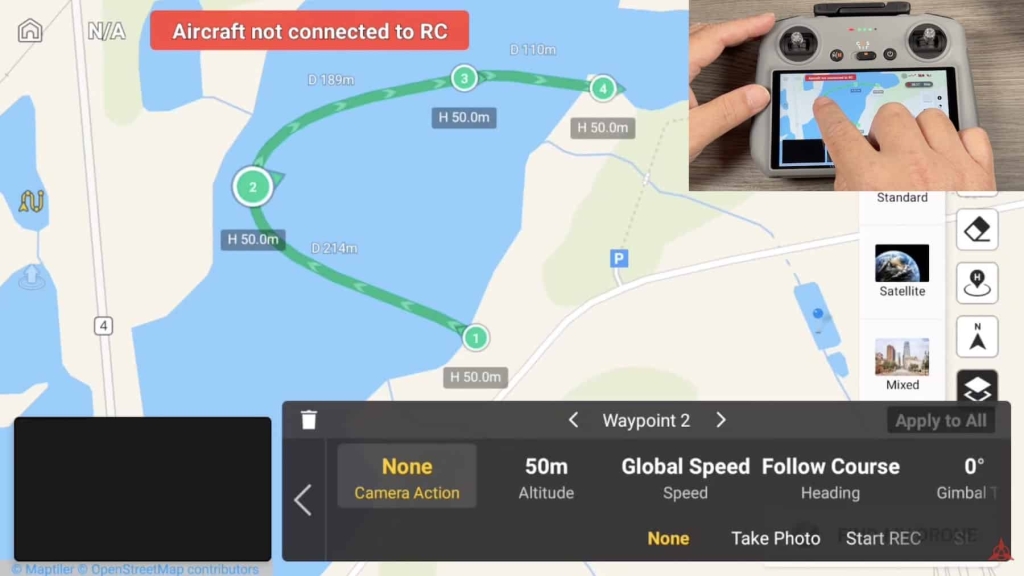
Understanding Waypoint Settings
Now, let’s go back to those green arrows that we talked about earlier. Basically, that is the direction in which the camera is going to be facing and the direction it’s going to be filming, and it’s going to follow that curve. By default, when we create a waypoint, it’s set to “follow path.” That’s why the camera for the most part is facing forward as the drone is flying.
But we can adjust some aspects of each waypoint, and that’s really important to do, especially if you’re at a location creating like this. You want to make sure that the drone is high enough up in the air and you can set the orientation of which the camera is facing.
Adjusting Altitude and Speed
For example, let’s start at waypoint 1. We’re going to tap on it. You see we have all these options which we can change. The first is altitude. You can see waypoint 1 is at 50 meters. The speed is set to the global speed. So from waypoint 1 to waypoint 2 to waypoint 3, it’s going to follow the global speed, and I’ll show you how to adjust that coming up.
But we can tap on speed and we can adjust it to whatever we want. We could put custom in there and set the speed at which it flies. But for now, I’m going to leave mine on global. We’ll just let it fly the same speed through the whole mission.
Setting Camera Direction
The next is “follow course.” By default, as mentioned, it’s just going to follow the course. The camera is basically going to be facing forward. But if we don’t want it facing forward, we can tap on that option there. We’ll select that option there, and we can select “custom.” Under custom, we can change the heading of the drone. As I adjust it, you can see how that green arrow changes. I could have it pointing in that direction. So as it’s going from waypoint 1 to waypoint 2, it’s basically going to be flying backwards.
We could go through each waypoint and set the orientation of the drone depending on which direction we want to film in. The other thing we can do is hit “apply to all.” So when we make a change, that’s going to apply it to all the waypoints. As you can see, they’re all pointing now in that same direction. If I want to go back to “follow course,” I can easily do so, and I’m going to hit “apply to all.” So all the waypoints have now been changed to follow course. You can go through each waypoint and adjust it accordingly depending on what you’re looking to do.
Gimbal and Camera Settings
The other thing we can do is tilt the gimbal, because by default the camera is just going to be pointed straight ahead. If you want it pointing down a little bit because you’re going to be filming the ground, then you can adjust the tilt of the gimbal. Again, you would have to either do that to each individual waypoint or hit the “apply to all.” If you have a camera that supports roll, you can do that. That’s where the camera will spin, something like the Mini 5 Pro here or the Mavic 4. You can even add some zoom level.
The other thing we can do is add a hover. For example, if I select waypoint 3 and we want the drone to stop there and hover before it continues on, we can set different lengths at which it will stay there and hover. I just changed it to 15 seconds. Again, that’ll be personal preference and depending on what you’re trying to capture. You can also adjust the altitude of each individual waypoint, again depending on what you’re trying to capture.
Global Speed Settings
Now, as mentioned, for each waypoint, I have it set to global speed. So let’s go back out of there, and I’ll show you how to adjust that. If we tap these three dots at the right-hand side, it’s going to bring up some settings here. One is the global speed. We can adjust the global speed. Let’s put that up to maybe 7.1 m/s.
From the same page, we can also set what happens at the end of the waypoint mission. Right now I have it set to return to home, but you can adjust different things. We can have it land, go back to the start, or we can just have it stop and hover. In the event of a signal loss, we can adjust what the drone does. And lastly here, we can select what waypoint we want the mission to start on. We could have a waypoint mission with 40 points, but we only want it to film the last 20. So we could have the drone technically go and start at waypoint 20, and that way it’s not going to do the whole mission.
Adding Points of Interest
Now, another interesting thing you can do here is set points of interest. For example, we have our waypoint mission flying out over the lake. But say there was a lighthouse there or some other point of interest that we want to capture. We can switch over to the point of interest tool and we can tap on the point of interest. Say there was something of interest right there. You can see it’s added a red mark and it’s labeled number one. That’s because just like the waypoints, we can add multiple points of interest. Say there was another point of interest over here. We could tap there. So now you can see I have one labeled one and another one labeled two.
Linking Waypoints to Points of Interest
Now what we’ve done is added a point of interest, but we haven’t told the drone what we want it to do with that point of interest. For example, I’m going to click on point of interest number one. The first thing we have to do is give it a height. For example, it could be something on the ground, perhaps a small monument, or it could be a tower or a building, which will be a lot higher. I’m going to lower that down to 12 meters.
The other thing we have to do is link the waypoints to it. We’ll click on “link waypoints.” Down at the bottom here, it’s going to list all the waypoints that we have currently on the map. I can tap on each one of them, or I can only select a couple of them. It’s whatever you want to do. What you’ll notice when I added those different waypoints is that the green arrow all changed and faced that waypoint. So now as the drone flies that waypoint mission, the camera is going to stay locked on to point of interest number one.
But I’m going to take this waypoint and actually drag it over here just so I can show you something. As we’re flying the mission, say when we get to these last two waypoints, we want the camera to turn and face this point of interest over here. I can do that. I can select it, and I can tell it I want waypoint 4 and 5 to face in that direction. As you can see, those green arrows changed accordingly. So now, at the beginning of the mission, these three waypoints are going to face point of interest number one. When the drone gets over to waypoint 4 and 5, it’s going to face point of interest number two.
Setting Camera Actions and Recording
And that’s basically it. That’s how simple it is. Now, there’s one very important thing we still have to do. We have to tell it what type of recording, when it starts recording, and when it stops recording. So let’s go back to waypoint here.
At each waypoint, we can theoretically tell the drone to perform a different task. We can have it take a photo, start recording, or stop recording, but I want it to start recording at waypoint number one. I’m going to select waypoint number one, and that very first option says “camera action.” Right now, it’s set to none, but I am going to set “start recording.” So now, when the drone gets to waypoint 1, it’s going to automatically start recording. It will continue to record even when it’s done with the waypoint mission until I physically hit the record button for it to stop.
What we can do is tap on waypoint number five here and I can tell it to stop recording. So now when it hits waypoint 1, it’ll start recording. It’ll fly the mission till it gets to waypoint 5, and then it will stop recording. But we can add other options as well. You could start recording and then say at waypoint 4 you want it to stop recording. You can add “take a photo” there, and the drone will stop recording and take a photo.
Saving Waypoint Missions
Now, we can save these waypoints so we can fly them at a later date. We do so by tapping on that little page icon there. You’ll notice this message came up right away. We can enable autosync. What that’s going to do is any waypoint we create on this drone—this controller will sync to our other drones if we own multiple drones. This waypoint can be flown on the Mini 5 Pro, but if I want to take my Air 3S out later and fly the same mission, it’s going to automatically be synced right to the Fly app, so I can fly it on multiple drones. That is a nice feature.
Now, that feature I do believe is not available in every country. When they released the firmware update to add that feature, there was a note in there that it was not available in the US temporarily, so I’m not sure if they’ve added it yet or not. But you can cancel that if you don’t want it to sync, or you can enable it if you do want it to sync. Again, you can change that option in the settings.
Here’s the one that we just created. I’m going to hit save. It’s now saved that waypoint. We can also adjust the name of it by tapping that pencil icon and naming it whatever we want.
Now once you’ve created your waypoint mission, it’s as simple as hitting next. If we were up in the air and the drone was up in the air, this bar here where it says “go” would be green, and we could tap it and the drone would go ahead and start the mission. So now I’m going to go out to this location and I’ll show you how to retrieve a saved waypoint and how to fly the mission. Once that’s done, I’ll show you the second way, which has its benefits as well.
Flying Your Waypoint Mission at the Location
All right, so now we are at the location. I had to park in a different spot just because there were a lot of people in that parking lot, so I didn’t want to fly the drone there. But that’s okay. I’m still in the general location, and the drone will still continue to fly to that first waypoint when we launch it.
Pre-Flight Checks
When you do get to the location, if you’ve created a waypoint mission offsite, it’s a good idea to do a quick survey of the area just to make sure there are no obstacles that you didn’t really know about—wires and tall structures. I’ve already done that and everything looks good. Another thing to note, especially if you’re brand new, is that even when doing a waypoint mission, you still have to maintain visual line of sight. That’s important to keep in mind as well.
Loading Your Waypoint Mission
To load our waypoint mission, again, I’m going to click on that squiggly line. That’s going to bring up our waypoint mission tool. But now, what we want to do is tap on that paper icon. That’s going to load up the waypoint missions that we have saved. The one at the top there—that’s the one we created at my desk. It is now loaded. We can open up the map just to verify it. You can see where I’m parked, and you can see the waypoint mission there. It’s going to fly all the way to the first waypoint, complete the mission, and then come home.
What we want to do is click on next. You’ll notice that “go” is now green because the drone is powered on and it can take off. In theory, I could just press go now, and the drone will automatically launch and go and fly to that first location. But myself, I don’t like to do that. I like to put the drone up in the air myself and get it situated, that way I know there are no obstacles around. Once I’m up in the air, then I’ll hit go. So that’s what we’re going to do now. Let’s get the drone started up.
Take off.
Home point updated.
So now I can hit the go button. The drone is now going to go to the predetermined height, and it’s now going to fly over to the first waypoint.
Monitoring the Mission
It’s really important while doing your waypoint mission to keep an eye on the feed. That way if there are any problems, you can stop it. There’s a pause button there, or you can hit the pause button on the controller. The other thing we can do is bring up our maps, and that’ll show us the current location of the drone and the path it’s going to take.
You can see the drone has automatically started recording because we had it set to record at waypoint 1. You can see there’s a progress bar there. That progress bar at the bottom is going to show us how long it’s going to take for the drone to do the mission. You can see we’re 21 seconds in, and it’s going to take a total of a minute and 36 seconds.
Let’s bring up the preview so we can see what it’s doing. Right now, it’s locked on to the point of interest that we had set. As you can see, it gives you some really nice smooth movements. I’m just going to let it do its thing here.
Now, when it gets to waypoint 4, remember we had it set to look at point of interest number two. So it should turn there. Let’s bring that up. And yes, you can see the drone is facing a different orientation.
Return to home.
It’s done the mission. It stopped recording and now it’s heading home. But I’m actually going to stop that because there’s something else I do want to show you here. Let’s go back to the waypoint and I’m going to start it again. You can see here right now I’m in photo mode, but when it gets to that location, even though I am in photo mode, it’s going to automatically switch me into video mode and it’s going to start the recording. So it doesn’t matter what mode you’re in when you start the mission. As you can see there, it started recording.
Now, what I do want to show you is while you’re doing the mission, you can actually adjust your zoom. If you didn’t set that in the mission, you can still do it manually while it’s flying.
That mission was completed successfully.
Method 2: Creating Waypoint Missions On-Site
Now I want to show you the other way that you can create a mission by being right at the location and sending the drone to the different points. This can be beneficial because you can visually see what you’re filming. You can set your height appropriately and the orientation of the drone. The nice thing is that when we set each point, all the information from the drone—like the pitch of the gimbal, the orientation of the drone—all that information is going to be stored right in the waypoint. So we don’t have to go in and manually set that ourselves.
Again, let’s bring up our waypoint tool. What we can do now is add a waypoint. There are two different ways we can do it. We can tap the plus button there. You can see that added waypoint number one. But the other way we can do it is by pressing the C1 button on the back. I’ll show you that here.
Flying and Adding Waypoints
Let’s go fly over to this location. We’ll fly to about there. I’m going to turn the drone this way, and I’m going to angle the camera down. So now I’m going to hit the C1 button. You can see it added another waypoint.
So now I can raise the altitude a bit. Maybe we’ll fly over here. Maybe I want the gimbal pointing up a bit more. Now let’s go ahead and add a waypoint. All those changes—the changes in the pitch of the gimbal, the orientation of the drone—are going to be stored in those waypoints.
So let’s go and fly this way. Then maybe we’ll have the drone facing this way, and we’ll add a fourth waypoint.
Reviewing and Adjusting
Now again, I can bring up my map even though we’ve done it manually, and it’s still going to show me the exact path the drone is going to take. Just like before, we can still edit it just by moving the waypoints, touching on them, and pulling them around. We can go in and manually adjust the speed and still make any types of changes that we want in that bar at the bottom. We can also go in and set our global speed. Let’s do that. We’ll set it to 5.3 m/s. Looks good.
The other important thing we need to do is still tell it to start recording at waypoint 1. Then I’m going to select waypoint 4 here, and I’m going to tell it to stop recording.
Flying the On-Site Mission
So now we can go back. We’ll go to next, and now we can hit go. Just like before, the drone is now going to fly to waypoint number one, and it should start recording, and then it will fly the mission.
One thing you can do while it’s flying a mission—if you have set any type of manual zoom or you haven’t—you can still adjust the zoom by using that button there at the top if you want to zoom in to a specific point of interest. Even while doing this type of mission by flying the drone to the different points, you can still add a point of interest and link them afterwards.
So now it’s getting itself ready. There you can see it started recording, and it’s going to fly the mission.
Benefits of Waypoint Missions
This is a great way for you to get nice smooth movements, especially if you’re a brand new drone pilot. Sometimes getting the movements down so everything looks good and smooth can be really tricky. With a waypoint mission, the drone is going to be doing all the work, so you know you’re going to have nice smooth movements. It’s a great way to repeat a flight over and over again. Perhaps you want to get some shots of the seasons changing, or you’re monitoring a construction site. It’s just a nice way to be able to capture that over and over again and have it look very similar every flight.
Again, we can bring up the map while it’s doing its waypoint mission.
Return to home.
There we go. It finished the mission, and now it’s coming back home. I’m actually going to stop that because I’m just going to go for a little bit of a flight here.
So yeah, that is my tutorial on how to create waypoint missions on the Mini 5 Pro. As mentioned, this works on many of the DJI drones. If you have a DJI drone that supports waypoint missions, this tutorial will apply to all those drones as well. Hopefully, you enjoyed this video and found it valuable. Thanks a lot for watching, and we’ll see you in the next one.