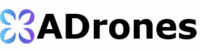Good day, folks. Shawn here from Air Photography. I’ve been working on a series of videos for those brand new to the Mini 5 Pro to help familiarize them with some of the drone’s features and capabilities. The other day, I uploaded a beginner’s guide on how to create waypoint missions. In today’s video, we’re going to look at an intelligent flight mode called Focus Track. In my opinion, it’s a really important feature—probably one I use most out of all the intelligent flight features. It’s a powerful tool that allows you to do a lot.
I’ve got my Mini 5 Pro up in the air, and we’ll take a look at it and I’ll demonstrate everything it can do. I’m going to fly over here a bit and find something of interest. Maybe we’ll film these trees with their nice fall colors.

What is Focus Track?
Focus Track is a series of three tools built into one. You can initiate it in a couple of ways. The first and easiest way is by selecting the subject on the screen. It can be a person, a vehicle, a building, or pretty much anything you’re able to select. For example, I’m going to draw a box around these trees. When I draw the box, you’ll see a green box with three tools at the bottom. When I bring it back up, you can see we have Active Track, Spotlight, and Point of Interest. By default, Spotlight is always selected first. You can switch between tools by tapping on them.
Spotlight
Spotlight allows you to lock onto a subject—whether it’s moving or stationary—and keeps the drone camera locked on it. It’s useful for getting smooth, dynamic moves. For example, with those trees selected, I can fly to the side, and as you see, the camera stays locked on the subject. I can also fly back and up, and the camera remains completely locked on.
Notice that as I fly around, the box changes to a smaller box with a GPS-like icon. That means it has a more accurate lock. It’s a good idea to move the drone around until you see that icon—then you know it will have a solid lock and won’t drift. When you’re done, just tap the X to close it.
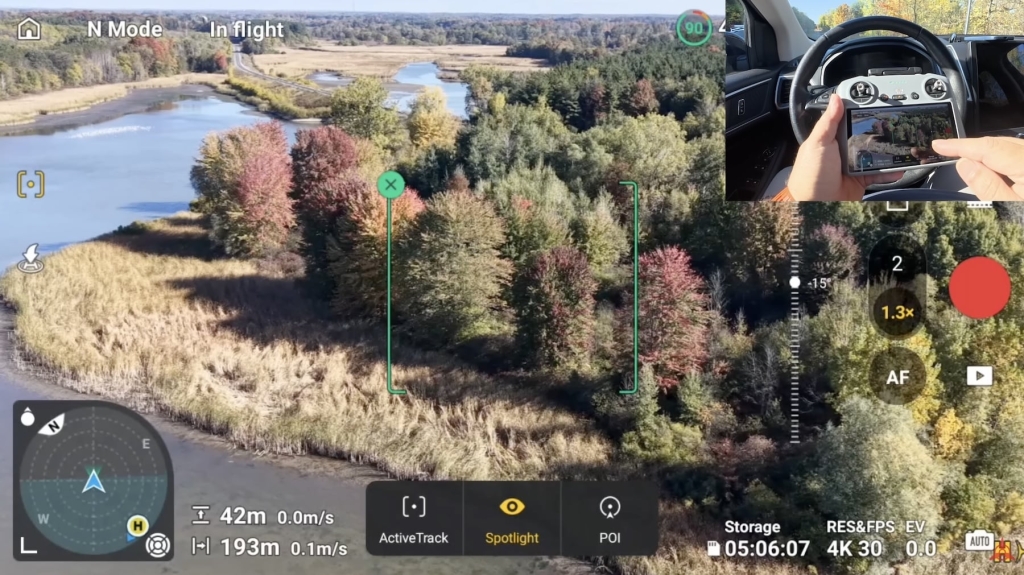
We can also select a moving subject with Spotlight. The drone won’t track the subject the way Active Track does, but it allows you to stay locked on a moving subject and capture interesting shots. Let’s find a car that’s not moving too fast. You’ll notice a box with small plus signs appear—these indicate that the drone has detected something it can track. We can tap on one of them, and it automatically starts tracking. You’ll notice the drone itself isn’t flying; it’s just rotating and keeping the subject locked on the screen. The drone stays in the same spot but rotates to keep the subject centered. I can manually fly the drone and follow the subject with the sticks, but Spotlight just keeps it locked in the center of the screen as the drone rotates.
Point of Interest
Let’s go back to these trees to demonstrate the next tool: Point of Interest, another powerful feature. I’ll select the trees by drawing a box around them. This time, we’ll select Point of Interest. You can see an arrow slider going in both directions. As we drag the slider, the drone moves while staying locked on the subject and rotating. Depending on how far we move the slider, you can see it slows down. We can also put it all the way up to move faster.
You’ll notice the GPS icon appearing as it gains a solid lock. The drone will keep rotating indefinitely using this method. We can also spin it the other way. It’s a simple way to capture smooth shots of a subject or point of interest. While the drone rotates, you can make movements—raise or lower the altitude, or move closer to or farther from the subject. When you’re done, just hit stop, and press the X to exit.
Active Track on the DJI Mini 5 Pro
The final tool is Active Track, a powerful feature for tracking yourself or any moving subject. Unlike Spotlight, Active Track makes the drone actually follow the subject. Let’s go back to the highway to show examples. Normally, we could draw a box around a moving subject, but the easier way to get the plus signs to come up for selecting moving objects is pressing this button—a square with a small dot in it. This activates Focus Track so we can select objects. We’ll get a little closer. The drone automatically detects the vehicles now, and we can tap on one. This time, we’ll select Active Track. When the subject starts moving, the aircraft will fly to set direction. As you see, it’s locked on and now following the vehicle.
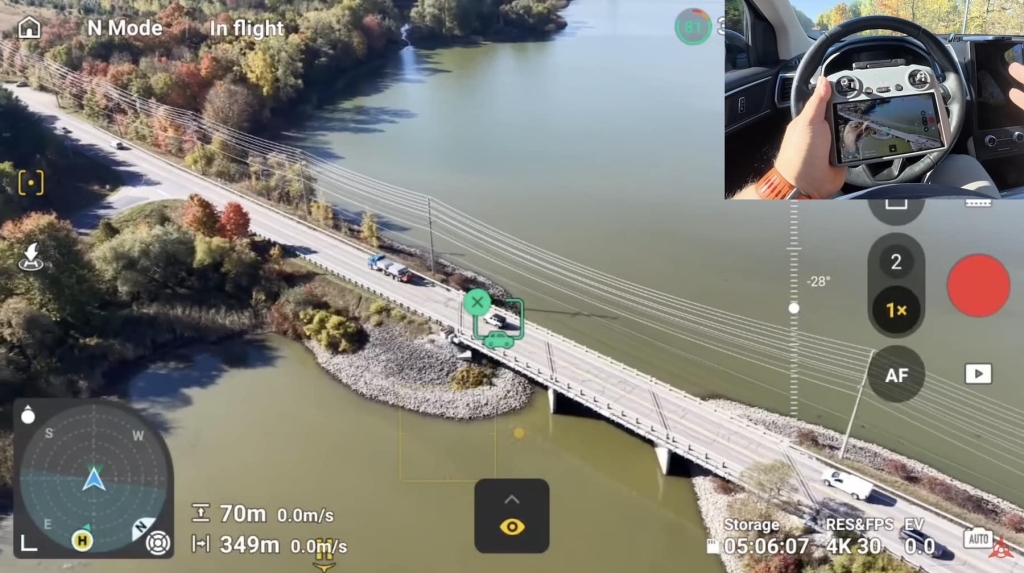
Active Track locks onto a vehicle and follows it, whereas Spotlight just rotates to stay locked. While the drone is flying, it uses obstacle avoidance sensors to help avoid obstacles, but you do need to be very careful because obstacle avoidance isn’t perfect.
Active Track is a smart tool with many different settings and capabilities. For example, it can detect whether you’re tracking a person or yourself on a bike and adjusts flight parameters accordingly—it might be more responsive in some situations and smoother in others. As you can see, when I select myself riding a bike, there’s a small bike icon indicating we’re in bike activity mode.
Active Track Options: Auto and Manual
Active Track has two options: Auto and Manual. In Auto mode, you don’t need to do anything with the controller. The drone automatically frames everything nicely and moves around during the tracking sequence. It might follow you from the side, fly over to the other side, follow from behind, or even try to get in front of you a bit. It constantly makes decisions based on the environment to create aesthetically pleasing footage. For the most part, it works quite well.
Alternatively, on the DJI Mini 5 Pro you can use Manual mode, where you control where the drone tracks you from. In the tool, there are two rings. You can drag the marker to position the drone in front of you or to the side. As you drag the marker, the drone moves into that position while tracking. If you drag the marker to the inner ring, the drone follows you more closely. If you drag it to the outer ring, the drone moves back for a wider shot. It’s a handy tool and works extremely well.
However, you do need to be very careful with obstacles. Although the drone detects most obstacles, there are certain things like thin branches and wires it might miss. If you’re tracking yourself on a bike or walking around trees, be very careful and be prepared to stop the mode.
On top of that, there are several settings you can adjust for Active Track. If you go into the settings, there are options that change how far it follows and other behavioral parameters.
That’s a quick look at Focus Track on the DJI Mini 5 Pro. It’s a powerful tool. As a beginner, it can be a little overwhelming trying to learn all the capabilities of the Mini 5 Pro, but DJI has done a great job making it intuitive and easy to learn. Hopefully, you enjoyed this video and found it valuable. Thanks for watching, and we’ll see you in the next one!